Troubleshooting Could Not Enable File encryption Poco X6 Pro
The POCO X6 Pro, launched in late 2024, has garnered attention for its impressive specifications and performance. However, some users have reported encountering the error message: “Could not enable file encryption.” This issue can be frustrating, especially for those who prioritize data security. This article aims to explore the potential causes of this problem and provide step-by-step solutions to resolve it.https://www.geniussclick.com/
Understanding the POCO X6 Pro’s Encryption Mechanism
The POCO X6 Pro operates on Xiaomi’s HyperOS, based on Android 14. File encryption is a critical feature that ensures data security by encrypting files stored on the device. This process typically occurs during the initial setup or after a factory reset. However, certain factors can interfere with this process, leading to the “Could not enable file encryption”.
Potential Causes of the Encryption Error
-
Insufficient Storage Space: Encryption requires a certain amount of free storage space. If the device’s storage is nearly full, the encryption process may fail.
-
Software Bugs: Bugs in the operating system or firmware can disrupt the encryption process. Ensuring the device is running the latest software version can mitigate this risk.
-
Incompatible Firmware: Custom ROMs or unofficial firmware versions may lack the necessary support for file encryption, leading to errors.
-
Pre-installed Apps: Certain pre-installed applications may interfere with the encryption process. Disabling or uninstalling these apps can help resolve the issue.
Step-by-Step Solutions
1. Restart the Device
A simple restart can resolve temporary software glitches that may be causing the encryption error. Press and hold the power button, then select “Restart” from the menu.
2. Check for Software Updates
Navigate to Settings > About phone > System updates. If an update is available, download and install it. Updates often include bug fixes that can resolve encryption issues.
3. Free Up Storage Space
Ensure that the device has sufficient free storage space. Navigate to Settings > Storage to check available space. Delete unnecessary files or uninstall unused apps to free up space.
4. Disable or Uninstall Interfering Apps
Identify and disable or uninstall any pre-installed apps that may be interfering with the encryption process. Navigate to Settings > Apps to manage applications.https://www.geniussclick.com/
5. Perform a Factory Reset
If the above steps do not resolve the issue, consider performing a factory reset. Ensure all important data is backed up before proceeding. Navigate to Settings > About phone > Factory reset to initiate the process.
6. Reinstall Official Firmware
If the device is running custom or unofficial firmware, reinstalling the official firmware can restore encryption functionality. Visit the official Xiaomi website for firmware download and installation instructions.
User Experiences and Community Insights
Users on forums have shared their experiences with the encryption error. Some have found success by following the steps outlined above, while others have reported persistent issues. Engaging with the community can provide additional insights and solutions.
Conclusion
Encountering the “Could not enable file encryption” error on the POCO X6 Pro can be concerning. However, by systematically addressing potential causes and implementing the solutions provided, users can restore the device’s encryption functionality. Regularly updating the device and managing storage effectively can prevent future occurrences of this issue.
References
-
TechZeel. (2024). Could Not Enable File Encryption POCO X6 Pro (8 Ways to Fix). Retrieved from
-
GeniusTech. (2024). Could Not Enable File Encryption on POCO X6 Pro: A Complete Guide. Retrieved from
-
STR Hub. (2024). How to fix POCO X6 Pro Does Not Encrypt Files Error?. Retrieved from
-
Xiaomi Support. (2024). POCO X6 Pro FAQ. Retrieved from Xiaomi
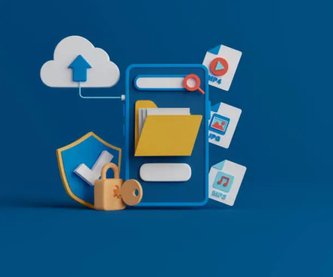






![Swimsuit Edition [Abbb] - 1.20 21 Swimsuit Edition - Chapter](https://www.geniussclick.com/wp-content/uploads/2025/07/rsz_swimsuit_edition_abbb_-_120_21_swimsuit_edition_-_chapter-300x199.jpg)
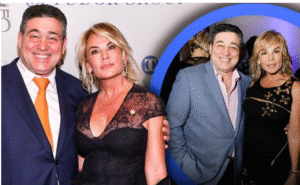




Post Comment