
Troubleshooting CNVnator: Error While Loading Shared Libraries – libcore.so.6.20
Introduction
In bioinformatics, CNVnator is a popular tool used for detecting copy number variations (CNVs) from next-generation sequencing (NGS) data. However, like any software, users occasionally encounter errors that can hinder the smooth running of the program. One such error that has gained attention is the “Error while loading shared libraries: libcore.so.6.20” when attempting to run CNVnator.
This error typically occurs due to issues with shared libraries, which are crucial for the execution of many software programs, including CNVnator. Shared libraries contain code that can be used by multiple programs simultaneously, reducing redundancy and enhancing efficiency. The error message in question indicates that CNVnator is unable to locate or load the necessary library file, libcore.so.6.20, which is essential for the proper functioning of the tool.
In this article, we will explore the causes behind the “Error while loading shared libraries: libcore.so.6.20” and provide step-by-step solutions to resolve it.
Understanding CNVnator and Shared Libraries
Before diving into the specifics of the error, it’s essential to understand what CNVnator and shared libraries are, and why the error might arise.
CNVnator: A Brief Overview
CNVnator is an open-source tool designed to detect and characterize copy number variations (CNVs) from aligned sequence data. CNVs refer to alterations in the number of copies of a particular region of the genome, and identifying these variations is crucial for understanding genetic diseases and other biological phenomena. CNVnator relies on depth-of-coverage information from NGS data to predict CNVs across a genome.
The software works by analyzing the distribution of reads across different regions of the genome and using this information to estimate the copy number of each genomic region. CNVnator provides a comprehensive set of features, including high accuracy, support for different sequencing platforms, and the ability to process large datasets efficiently.
Shared Libraries in Linux
In Linux-based operating systems, shared libraries are files that contain code and data that multiple programs can use simultaneously. These libraries save memory and storage space by enabling different applications to access the same library without needing to include redundant code.
The library in question, libcore.so.6.20, is likely part of the library set required by CNVnator or one of its dependencies. The error occurs when CNVnator cannot find or load this particular library file, which is required for it to execute properly.
Common Causes of the “Error while loading shared libraries: libcore.so.6.20”
Several factors can contribute to the occurrence of the “Error while loading shared libraries: libcore.so.6.20”. Understanding these causes is the first step toward resolving the issue.
1. Missing or Corrupted libcore.so.6.20 Library
The most straightforward reason for this error is that the libcore.so.6.20 library is either missing or has become corrupted. If the library is not present in the system or has been removed during an update or modification, CNVnator will be unable to load it, resulting in the error.
2. Incorrect Library Path Configuration
Another common cause of the error is an incorrectly configured library path. Linux systems use environment variables like LD_LIBRARY_PATH to determine where to look for shared libraries. If libcore.so.6.20 is installed in a non-standard location, or if the environment variables are not configured correctly, CNVnator may fail to find the library.
3. Incompatible Versions of libcore.so
Another possible cause is version incompatibility. CNVnator may be looking for libcore.so.6.20, but a different version of the library (e.g., libcore.so.6.19 or libcore.so.7.0) may be installed on the system. This mismatch in library versions can result in the error.
4. Dependency Issues with CNVnator
Since CNVnator relies on several other libraries, there might be conflicts between different versions of libraries or missing dependencies. If one of these dependencies requires libcore.so.6.20 and the required version is unavailable, the error may be triggered.
Step-by-Step Guide to Fix the Error
Now that we understand the possible causes of the “Error while loading shared libraries: libcore.so.6.20”, we can proceed with resolving the issue. Below are the step-by-step solutions that can help you fix this error.
Step 1: Verify the Existence of libcore.so.6.20
The first step is to check whether the libcore.so.6.20 library exists on your system. You can do this by running the following command in the terminal:
find / -name "libcore.so.6.20"
This command will search the entire filesystem for the library file. If the file exists, the terminal will display its location. If it doesn’t exist, you may need to reinstall or download the missing library.
Step 2: Check the Library Path Configuration
If libcore.so.6.20 exists on your system but CNVnator still cannot find it, the issue may lie with your library path configuration.
To check the current library path, you can run the following command:
echo $LD_LIBRARY_PATH
This will print the current library search paths. If the directory containing libcore.so.6.20 is not listed, you will need to add it to the library path.
To do this, open the .bashrc file (or the appropriate shell configuration file) in a text editor:
nano ~/.bashrc
Add the following line at the end of the file:
export LD_LIBRARY_PATH=$LD_LIBRARY_PATH:/path/to/library/directory
Replace /path/to/library/directory with the actual directory containing libcore.so.6.20. After saving the changes, reload the .bashrc file:
source ~/.bashrc
Step 3: Reinstall CNVnator and Dependencies
If the library is missing or corrupted, you may need to reinstall CNVnator and its dependencies. You can do this by following these steps:
-
Remove the existing installation of CNVnator:
bashsudo apt-get remove cnvnator
-
Reinstall CNVnator and its dependencies:
bashsudo apt-get update
sudo apt-get install cnvnator
This will ensure that CNVnator and all required libraries are properly installed.
Step 4: Resolve Version Incompatibility
If the error persists due to version incompatibility between the library and CNVnator, you may need to download the correct version of libcore.so.6.20.
You can search for the correct version using a package manager like apt or yum:
sudo apt-get install libcore6.20
If the version is not available in the official repositories, you may need to download the correct version from the official CNVnator website or other trusted sources.
Step 5: Check for Dependency Conflicts
Sometimes, conflicts between different library versions can lead to the “Error while loading shared libraries: libcore.so.6.20”. You can use the ldd command to check which libraries are linked with CNVnator:
ldd /path/to/cnvnator
This will display a list of libraries that CNVnator depends on. If any libraries are missing or incorrectly linked, you may need to resolve the conflicts by reinstalling the appropriate libraries.
Conclusion
The “Error while loading shared libraries: libcore.so.6.20” in CNVnator can be frustrating, but it is often caused by issues related to missing or incorrectly configured libraries. By following the steps outlined in this article, you can resolve the issue and get CNVnator up and running again. Whether the problem is due to missing libraries, incorrect library paths, version mismatches, or dependency conflicts, there is a solution available.
If the error persists after following these troubleshooting steps, consider reaching out to the CNVnator community or forums for further assistance. By ensuring that your system is correctly configured, you can continue using CNVnator to analyze and interpret your NGS data with ease.
This article provides a comprehensive guide to resolving the “Error while loading shared libraries: libcore.so.6.20” in CNVnator. Whether you’re new to CNVnator or an experienced user, following these steps will help you overcome this issue and improve your experience with the software.






![Swimsuit Edition [Abbb] - 1.20 21 Swimsuit Edition - Chapter](https://www.geniussclick.com/wp-content/uploads/2025/07/rsz_swimsuit_edition_abbb_-_120_21_swimsuit_edition_-_chapter-300x199.jpg)
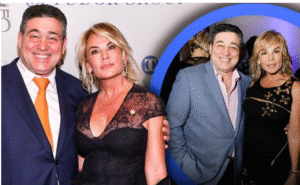




Post Comment