Review:How To Eet Ip Openwrt For Gaming On R7800
Optimizing OpenWrt on Netgear R7800 for Gaming
The Netgear R7800 Nighthawk X4S is a popular choice among gamers and networking enthusiasts due to its robust hardware and compatibility with OpenWrt firmware. By customizing OpenWrt settings, users can enhance gaming performance, reduce latency, and achieve a more stable connection.NETGEAR+5NETGEAR+5OpenWrt+5
1. Introduction to OpenWrt on R7800
OpenWrt is a Linux-based open-source firmware designed for embedded devices, including routers. Installing OpenWrt on the R7800 allows for advanced customization, improved performance, and access to a wide range of packages. The R7800’s powerful dual-core 1.7GHz processor and ample RAM make it well-suited for handling the demands of modern gaming networks.NETGEAR+1NETGEAR+1
2. Installing OpenWrt on the R7800
Steps:
-
Download Firmware: Obtain the latest OpenWrt firmware for the R7800 from the official OpenWrt website. OpenWrt+2Virtual Wolf Blog+2OpenWrt Forum+2
-
Access Router Interface: Connect to the router’s web interface via a browser, typically at
192.168.1.1. -
Upload Firmware: Navigate to the firmware upgrade section and upload the OpenWrt
.imgfile.OpenWrt+1Virtual Wolf Blog+1 -
Flash Firmware: Initiate the firmware upgrade process. Ensure the router remains powered on and undisturbed during this process.
-
Initial Setup: After flashing, access the OpenWrt interface to configure basic settings, such as setting a root password and configuring network interfaces.
Note: Always back up existing configurations before flashing new firmware to prevent data loss.
3. Configuring SQM for Reduced Latency
Smart Queue Management (SQM) is essential for minimizing bufferbloat, which can cause latency spikes during gaming.GitHub+1Reddit+1
Installation:
-
Install the SQM package via the OpenWrt interface or SSH:Reddit+1OpenWrt+1
Configuration:
-
Access SQM Settings: Navigate to
Network>SQM QoSin the OpenWrt interface. -
Enable SQM: Check the box to enable SQM.
-
Interface Selection: Choose the WAN interface (e.g.,
eth0.2). -
Set Bandwidth Limits: Input your internet connection’s upload and download speeds, slightly below the maximum to allow for overhead.
-
Queue Discipline: Select
cakeas the queue discipline andpiece_of_cake.qosas the queue setup script.Reddit -
Save and Apply: Save the settings and apply changes.
Implementing SQM with these settings helps maintain low latency and consistent performance during online gaming sessions.Reddit
4. Optimizing Wi-Fi Settings for Gaming
For gamers relying on wireless connections, optimizing Wi-Fi settings is crucial.
Recommendations:
-
5GHz Band: Use the 5GHz band for gaming due to its higher speeds and lower interference compared to 2.4GHz.
-
Channel Selection: Choose a less congested channel to minimize interference. Tools like Wi-Fi analyzers can assist in identifying optimal channels.
-
Transmit Power: Adjust transmit power settings to balance coverage and reduce potential interference.
-
Security: Use WPA3 or WPA2 encryption to ensure network security without compromising performance.
Proper Wi-Fi configuration enhances wireless gaming experiences by providing stable and fast connections.
5. Utilizing Hardware Offloading for Enhanced Performance
The R7800’s Qualcomm IPQ8065 chipset supports hardware offloading, which can improve throughput and reduce CPU load.OpenWrt Forum+5OpenWrt Forum+5OpenWrt Forum+5
Implementation:
-
NSS Builds: Consider using community-developed NSS (Network SubSystem) builds of OpenWrt that leverage hardware acceleration features. OpenWrt Forum+1OpenWrt Forum+1
-
Benefits: These builds can offer better performance, especially for high-speed internet connections, by offloading certain processing tasks from the CPU.
Caution: NSS builds may be less stable than official releases and might require additional configuration. Ensure compatibility and understand the risks before proceeding.
6. Monitoring and Maintaining Optimal Performance
Regular monitoring ensures the network remains optimized for gaming.
Tools:
-
Real-Time Graphs: Use OpenWrt’s real-time graphs to monitor bandwidth usage and identify potential bottlenecks.
-
System Logs: Check system logs for any errors or unusual activity that could affect performance.
-
Firmware Updates: Keep OpenWrt and installed packages up to date to benefit from performance improvements and security patches.
Proactive monitoring helps maintain a high-performance gaming network environment.
7. Conclusion
By installing OpenWrt on the Netgear R7800 and configuring it with gaming-optimized settings, users can achieve a low-latency, high-performance network suitable for competitive gaming. Key steps include implementing SQM for bufferbloat mitigation, optimizing Wi-Fi settings, leveraging hardware offloading through NSS builds, and maintaining regular monitoring and updates. With these configurations, the R7800 becomes a powerful tool in any gamer’s arsenal.







![Swimsuit Edition [Abbb] - 1.20 21 Swimsuit Edition - Chapter](https://www.geniussclick.com/wp-content/uploads/2025/07/rsz_swimsuit_edition_abbb_-_120_21_swimsuit_edition_-_chapter-300x199.jpg)
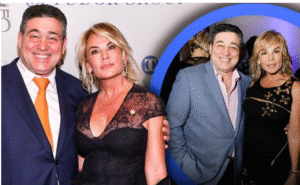




Post Comment