No Module Named Vex Vscode: Installing the VEX Extension, C/C++ Extension
When developing VEX Robotics projects using Python in Visual Studio Code (VS Code), encountering the error message is a common issue. This error typically arises due to misconfigurations in the development environment, such as missing extensions, incorrect Python interpreter settings, or improper project setup. Addressing this error is crucial for seamless coding and deployment to VEX devices.
Understanding the Error
The error indicates that Python cannot locate the module, which is essential for interacting with VEX hardware components. This module is provided by the VEX Robotics extension for VS Code, and its absence can halt development processes.
Prerequisites
Before diving into troubleshooting, ensure the following:
-
Python 3.7 or newer is installed on your system.
-
VS Code is installed and updated to the latest version.
-
The VEX Robotics extension is installed in VS Code.
-
The C/C++ and Python extensions by Microsoft are installed to support IntelliSense and linting.
Step-by-Step Troubleshooting
-
Verify Extension Installation
Ensure that the VEX Robotics extension is properly installed:
-
Open VS Code.
-
Navigate to the Extensions view by clicking on the Extensions icon in the Activity Bar on the side of the window.
-
Search for “VEX Robotics” and confirm that the extension is installed.
-
Also, verify the installation of the C/C++ and Python extensions by Microsoft.
-
-
Check Python Interpreter
VS Code requires the correct Python interpreter to be selected:
-
Press
Ctrl+Shift+Pto open the Command Palette. -
Type and select
Python: Select Interpreter. -
Choose the interpreter associated with your Python 3.7+ installation.
-
-
Install Required Python Packages
The
vexmodule may depend on specific packages:-
Open a terminal in VS Code.
-
Run the following command to install the necessary packages:
-
If the
vexmodule is part of the VEX Robotics extension and not a separate package, ensure that the extension is correctly installed and configured.
-
-
Rebuild IntelliSense Cache
Sometimes, IntelliSense may not recognize newly installed modules:
-
Press
Ctrl+Shift+Pto open the Command Palette. -
Type and select
C/C++: Reset IntelliSense Database. -
Restart VS Code to apply changes.
-
-
Validate Project Setup
Ensure that your project is correctly set up:
-
Verify that your project folder contains the necessary files and configurations for VEX Robotics development.
-
Check that the
vexmodule is accessible within your project’s environment.
-
Additional Considerations
-
Environment Variables: Ensure that your system’s environment variables, such as
PYTHONPATH, are correctly set to include the directories where Python packages are installed. -
Virtual Environments: If using a virtual environment, activate it before installing packages and selecting the interpreter in VS Code.
-
Extension Conflicts: Disable other extensions that might interfere with Python development, such as other Python or IntelliSense-related extensions.
Conclusion
Encountering the ModuleNotFoundError: No module named 'vex' error in VS Code can be frustrating, but by systematically verifying extension installations, configuring the correct Python interpreter, installing necessary packages, rebuilding IntelliSense, and validating project setups, you can resolve this issue and continue developing your VEX Robotics projects efficiently.







![Swimsuit Edition [Abbb] - 1.20 21 Swimsuit Edition - Chapter](https://www.geniussclick.com/wp-content/uploads/2025/07/rsz_swimsuit_edition_abbb_-_120_21_swimsuit_edition_-_chapter-300x199.jpg)
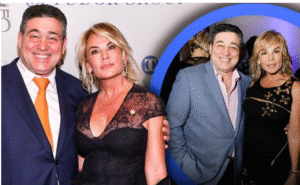




Post Comment